As a member of the state’s civil service, you’ll get to be a part of lots of exciting work. The first step is the application process.
We put together this guide to applying for a civil service job at the state. (It’s one way we’re helping great people join the State of California.)
Understanding the job posting
The job posting provides the core information about jobs at ODI.
Job title
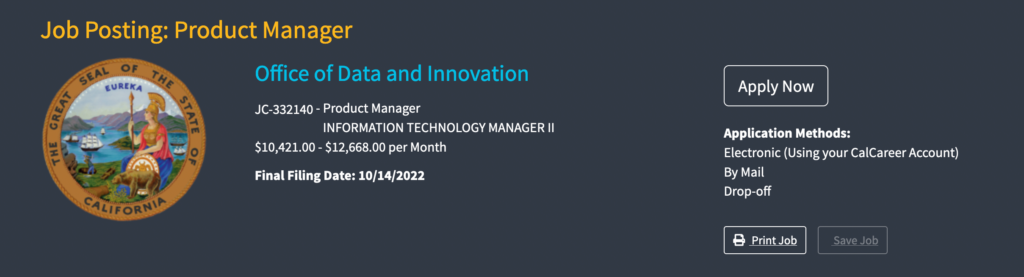
There are two job titles for every role:
- The Working Title (which usually aligns with private sector jobs)
- The California State Job Classification title (the official title)
Here’s a couple of examples:
- ODI’s User Experience Researcher role falls under the Research Data Specialist job classification series.
- ODI’s Full Stack Developer role falls under the IT Specialist job classification series.
It’s probably easier to focus on the Working Title.
Salary information
The salary information is also at the top of the job posting. It shows the monthly salary range of the role.
If selected, we’ll offer you the minimum salary in the range. You can negotiate salary for some positions, but we cannot negotiate outside of the range.
Final filing date
The final filing date is the last day you can apply. We post most of our positions for 10 business days.
We cannot consider applications received after the deadline. Make sure to submit your application package before 11:59 PM Pacific on the final filing date.
Minimum requirements

Each job classification series has minimum qualifications. You must meet the job’s minimum qualifications for us to consider you. There’s a link to the qualifications in the Minimum Requirements section of the job posting.
You can use work experience, education, or a combination of both to meet the minimum qualifications. If you use education to meet the minimum qualifications, you must provide a college transcript. A screenshot of your transcript or unofficial transcript works when you apply. If we select you, you’ll need to get your college or university to send us your official transcripts.
Some series require certain courses to meet the minimum qualifications.
Exams
You must pass an exam to become a civil servant. Luckily, it’s not like a test in school. State exams measure your skills and experience.
You do not have to take an exam before you apply for a job. You can take the exam after your interview. However, you must take the exam before we can make you an offer.
Before you start the exam:
- Review the sample questions in the exam bulletin. This gives you a sense of what we’ll ask you.
- Have your resume handy. You’ll need it during the exam.
- Make sure your resume shows you meet the minimum qualifications. Anything you mention in your exam needs to be on your resume.
How to take an exam
Create or log in to your CalCareers account
If you don’t already have one, it’s easy to make one.
Find the Examination Information in the job posting

This is usually at the bottom of the job posting. Select the link for the exam.
Find the Official Exam Bulletin

You will come to the Exam Posting page. Select the link under Official Exam Bulletin.
Read the exam bulletin

The exam bulletin is a PDF. It explains what to expect during the exam. You can preview the examination questions and prepare in advance. You’ll also find some sample questions.
Find the exam link

Back in the exam bulletin, scroll down to where it says Taking the Examination. Select the exam link. This will begin the exam.
Taking the exam
The exam is not timed, so you can take breaks. Make sure you save your progress if you do. If you forget, your responses may disappear.
The exam starts with a series of questions. They confirm you meet the minimum qualifications.
Next you’ll enter basic information about yourself. It’s probably on your resume. While this can be tedious, you have to do this. You’ll enter:
- Places you’ve worked
- References
- Institutions you have studied at
The exam itself can take a variety of forms.
For example, an exam might ask multiple choice questions about your experience. You could also be asked to write a response about your experience.
Let’s say the exam asks you to write responses in a text box. You can break down your answer into 3 parts:
- Experience performing a task. Include both paid and volunteer work with months of experience and examples.
- Education you’ve received doing that work. Includes where and how many semester hours you studied that subject.
- Training you did. Includes how many hours of training you have for this task. List training and certificates you received for this work.
You must provide examples that support your responses. It’s OK if you reuse examples.
Do not sell yourself short. Think broadly about your experience. You can support your responses with:
- Internships
- Volunteer work
- Groups you’re involved in
You must receive a score of 70% or higher to pass.
How to apply
Create or sign in to your CalCareers account
If you don’t already have one, it’s easy to make one.
Find the job posting you want to apply to
You can find all ODI jobs by selecting Office of Data and Innovation in the Department filter.
Prepare your documents
Start by confirming you meet the Minimum Requirements. Get any transcripts you need.
We recommend writing your Statement of Qualifications (SOQ) by first: including the question, then second: writing your response underneath it in a narrative format. We score the SOQ using a rubric and invite the top-scoring candidates to interview.
For each question, include details about:
- Years of experience
- Relevant roles
- Relevant desirable qualifications listed in the job announcement
- 2-3 examples (unless stated otherwise)
Your SOQ is 2 pages (unless stated otherwise). Use single spacing and 12-point, Arial font.
Select Apply now
You can find the button in the top right of the job posting.
Select I have eligibility
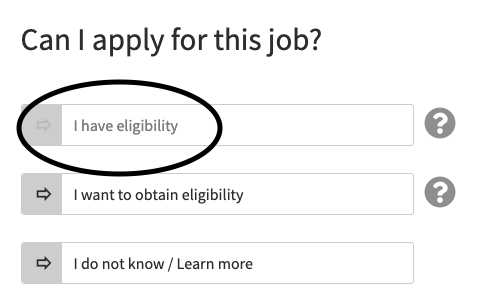
Choose this option even if you have not yet taken the exam for the job.
Complete the application
If you’ve applied to a state job before, you can use a previous template. Select Use Application Template.
If this is your first time applying to a state job, select Use Blank Application.
Be detailed when listing your duties in your current and past positions. This helps the application review panel fully assess your experience and abilities.
Complete all 4 steps listed on the left side of the page. Fill out all required fields and upload your documents.
Submit your application
When you’re done, select the Save & Review Application button on the bottom right.
On the next screen, review your application. If everything looks right, scroll down to the Submit Application section. Choose how you want to submit your application.
- Electronically: check the two application certification boxes. Select the Submit my Application Electronically button. You will receive an Application Receipt.
- By mail or drop off: follow the instructions.
After you apply
After the application period ends, we’ll review all the applications. We’ll send CalHR the candidates we want to interview. CalHR will confirm they meet the minimum qualifications. Once we get the thumbs up from CalHR, we will schedule interviews.
It may take 1-2 weeks before you hear if we selected you for an interview.
Interviewing at ODI
If you’re selected for an interview, an ODI Talent team member will contact you. You will schedule your interview using a tool called Breezy. The email address may be a series of numbers and letters. This is OK. Any replies you send are routed to the talent team member coordinating the hiring.
We conduct all our interviews in a virtual setting, such as Zoom. You’ll get a link to join in advance and information about the interview panel members. We will also send you the topics for the questions we will ask to help you prepare for the interview.
You must sign a confidentiality agreement before the interview. You’ll agree not to discuss the hiring process or share the interview materials with anyone.
The panel members have to ask all candidates the same questions and in the same order. The panel cannot ask questions outside of these questions. They can ask follow-up questions to help you fully share your experience.
We usually have two rounds of interviews. We’ll contact you if you’re selected for a second interview.
If you’re selected
Once we’ve selected who we want to hire (let’s assume it’s you), we’ll send your file to CalHR for another review. If you have not taken the exam, you’ll need to. They may ask for any documents that are still missing.
We’ll check your references. If you’re a current state employee, we’ll conduct an official personnel file review as well.
If CalHR approves, ODI can make you a tentative offer. You’ll need to read and sign a pre-employment acknowledgement form. We may ask for more documentation to verify minimum qualifications.
If you want to negotiate your salary, ask if your position is eligible to negotiate. If it is, review the state’s Hire Above Minimum policy.
We will make the final offer and discuss your start date after you:
- Accept the tentative offer
- Submit the pre-employment acknowledgment form
Current state staff
If you’re a current state employee, we will reach out to your supervisor after you accept the final offer. We will discuss your release date from your current job.
- If you’re staying in the same job classification, your supervisor can keep you up to 30 days.
- If your role at ODI is a promotion from your current position, your supervisor can keep you for up to 2 weeks. If you and ODI agree, you can stay longer.
We’re here to help
If you have questions, we’d be happy to talk! Contact the ODI talent team at ODI-Talent-Team@innovation.ca.gov.